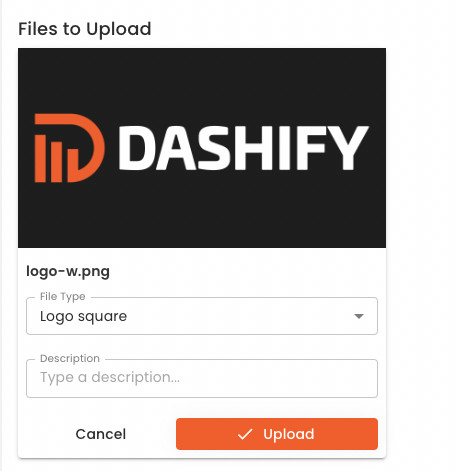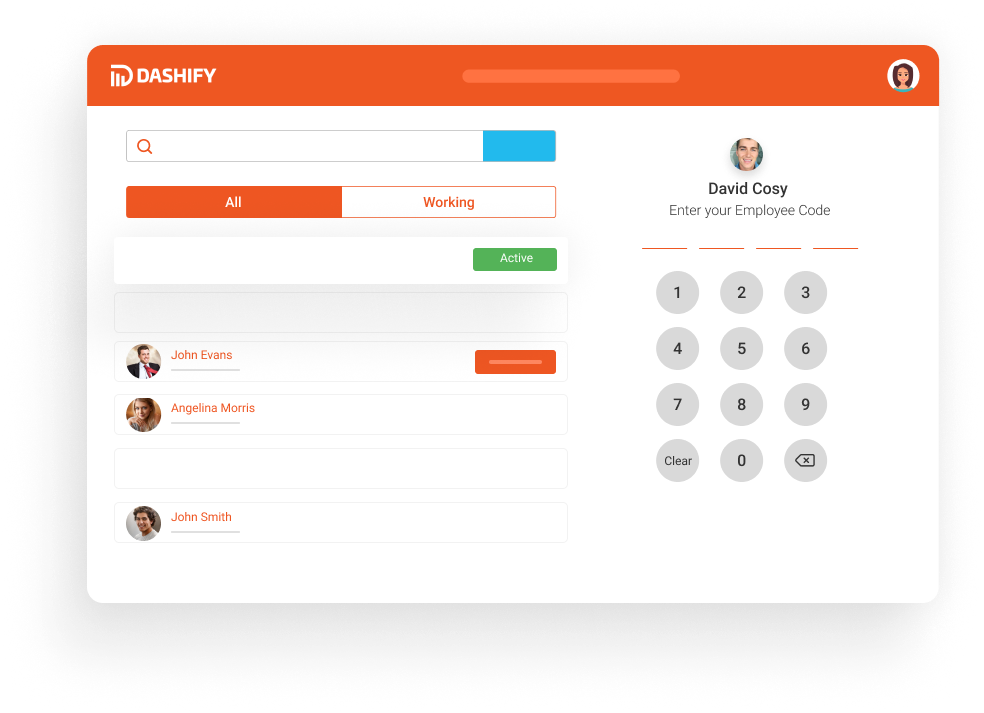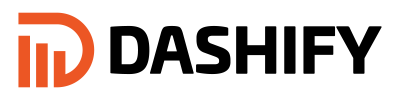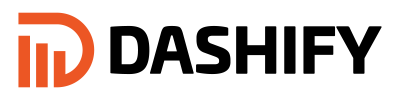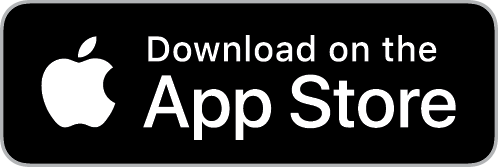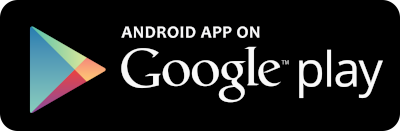Add custom branding to your dashboard to improve appearance
Before we get started ensure you are logged into Dashify with the right access levels, if you don't have sufficient permissions please contact your system administrator.
Click on Settings on the left menu
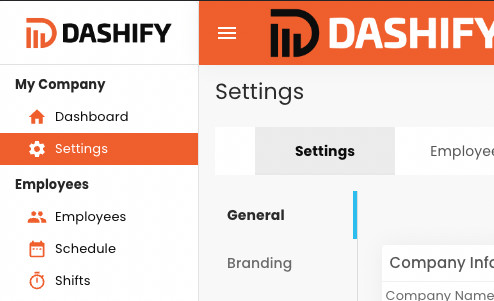
Click on Settings then Branding
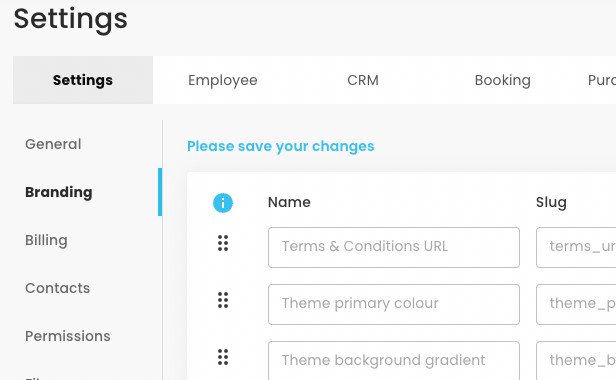
Update the relevant fields, then click update

How to update your business logo
The logo is used to display on the Dashify App dashboard, you can upload your social media logo (usually square) or a full size logo usually used for email or websites.
Click on Settings then Files
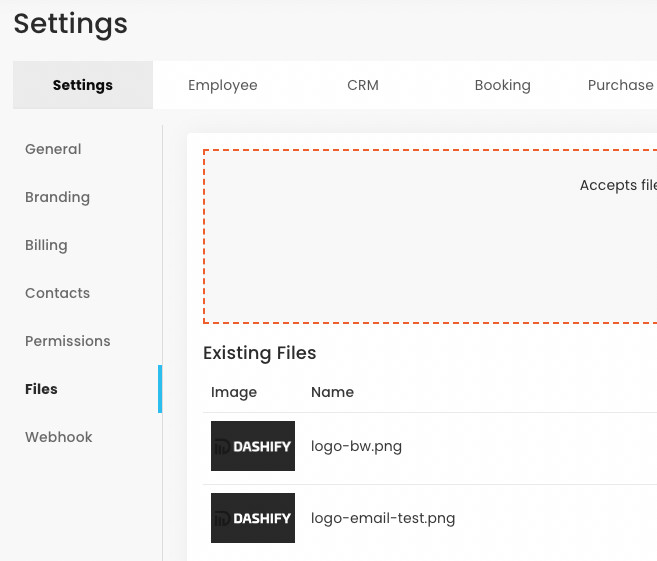
Click the Upload File, then browse your documents to select the file
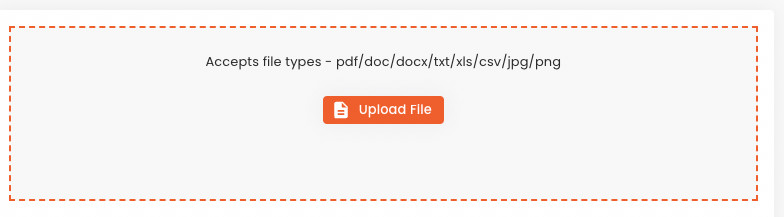
Click the dropdown and select the the type of logo you want to define the image as. We recommend uploading one for each, Logo Full, Logo Square, Email Logo.
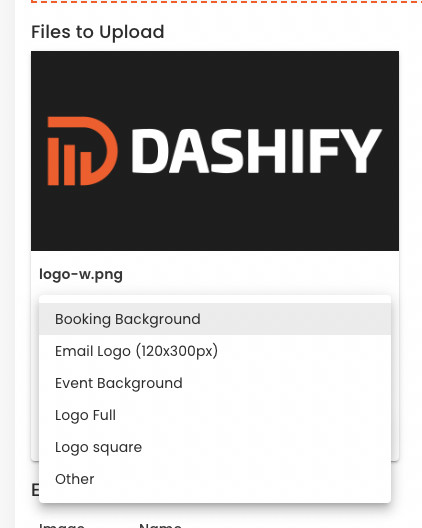
Now click the Upload button to save the file to Dashify. Without uploading the file will not be saved to the application.